Deadlock Detection and Analysis
Deadlock detection and analysis in SQL Server is important for the overall health of affected applications. This post shows how to setup an Extended Events session to capture deadlock details. It also provides a stored procedure to capture details from the Extended Events session. The stored procedure enables simplified permanent storage of those deadlock detection events. Next, we’ll set up a SQL Server Agent Job to run the stored procedure on an ongoing basis. Finally, we’ll see several examples of how to query the captured events. These queries support making the necessary changes to both the application and database design.
Lets define what a SQL Server Deadlock is. We’ll also see why it’s important to mitigate their causes.
Background
So, what is a deadlock? A deadlock happens when two processes are competing for the same resources in such a way that neither session can ever complete. SQL Server’s sophisticated deadlock detection algorithm will quickly choose one of the deadlocked sessions for termination. This allows SQL Server to resolve the deadlock, allowing the other session to complete. The terminated session is rolled-back, and the following error is returned to the client:
Msg 1205, Level 13
Transaction (Process ID) was deadlocked on resources with another process and has been chosen as the deadlock victim. Rerun the transaction.
The “cheapest to rollback” process involved in the deadlock is chosen as the deadlock victim. “Cheapest” is based on the number of log bytes written, but can be overridden with the SET DEADLOCK_PRIORITY statement.
Client software that is not well-written may not properly handle deadlock errors. For example, perhaps it doesn’t retry the deadlocked transaction, and either returns an error to the user, or just silently continues. This can leave the data in a state that is not consistent with business objectives. Clearly the far better option would be to eliminate the causes of deadlocks.
Required Configuration Change
Detecting when deadlocks occur is the first step towards mitigation. Once detected, we’d want to provide those detection details to Database Administrators for remediation. The first step is to enable the “blocked process threshold” system configuration option. This code performs that change:
|
1 2 3 4 5 6 7 8 9 |
IF ( SELECT c.value_in_use FROM sys.configurations c WHERE c.name = N'blocked process threshold (s)' ) = 0 BEGIN EXEC sys.sp_configure @configname = N'blocked process threshold (s)', @configvalue = '5'; RECONFIGURE END |
Creating the Extended Event session
Next, we create the Extended Events session which gathers XML data from SQL Server whenever a deadlock is detected:
|
1 2 3 4 5 6 7 8 9 10 11 12 13 14 15 16 17 18 19 20 21 22 23 24 25 26 27 28 29 30 31 32 33 34 35 36 37 38 39 40 41 42 43 44 45 46 47 48 49 |
/* Creates the "deadlocks" Extended Events session to capture deadlock events into a ring_buffer target. Yes, I know, ring buffer. See this site for some gotchas: https://www.sqlskills.com/blogs/jonathan/why-i-hate-the-ring_buffer-target-in-extended-events/ */ IF NOT EXISTS ( /* only create this session if one doesn't already exist to prevent inadvertant loss of events. */ SELECT 1 FROM sys.server_event_sessions ss WHERE ss.name = N'deadlocks' ) BEGIN CREATE EVENT SESSION [deadlocks] ON SERVER ADD EVENT sqlserver.xml_deadlock_report ( ACTION ( sqlserver.client_app_name , sqlserver.client_hostname , sqlserver.database_name ) ) ADD TARGET package0.ring_buffer( SET max_memory = 2048 /* Maximum amount of memory in KB to use. Old events are dropped when this value is reached. 0 means unbounded. 2048 is recommended to avoid posible XML data truncation */ , occurrence_number = 0 /* Preferred number of events of each type to keep. */ , max_events_limit = 0 /* Maximum number of events to store. Old events are dropped when this value is reached. 0 means unbounded. */ ) WITH ( MAX_MEMORY = 10 MB , EVENT_RETENTION_MODE = ALLOW_SINGLE_EVENT_LOSS , MAX_DISPATCH_LATENCY = 5 SECONDS , MAX_EVENT_SIZE = 0 KB , MEMORY_PARTITION_MODE = NONE , TRACK_CAUSALITY = OFF , STARTUP_STATE = ON ); END IF NOT EXISTS ( --XE sessions on show up in sys.dm_xe_sessions if they are running SELECT 1 FROM sys.dm_xe_sessions xs WHERE xs.name = N'deadlocks' ) BEGIN ALTER EVENT SESSION [deadlocks] ON SERVER STATE = START; END GO |
Creating the dba_admin Database
This code will create a dba_admin database to store the captured deadlock events. You may want to modify the CREATE DATABASE statement to include path details for the data and log files. That would allow you to specify the maximum file sizes and file growth increments.
|
1 2 3 4 5 6 7 |
IF DB_ID(N'dba_admin') IS NULL BEGIN CREATE DATABASE dba_admin; ALTER DATABASE dba_admin SET RECOVERY SIMPLE; BACKUP DATABASE dba_admin TO DISK = N'NUL:'; END GO |
Creating the Stored Procedure
Next we’ll create the dbo.GatherDeadlockEvents stored procedure. This stored procedure captures deadlock detection events from the Extended Events session. It saves the events in the dba_admin database. It uses the Extended Events timestamp and the killed process ID to only capture deadlock events from the ring buffer that haven’t previously been captured. There is a very small potential to miss events if they occur extremely quickly, and have the same process ID.
|
1 2 3 4 5 6 7 8 9 10 11 12 13 14 15 16 17 18 19 20 21 22 23 24 25 26 27 28 29 30 31 32 33 34 35 36 37 38 39 40 41 42 43 44 45 46 47 48 49 50 51 52 53 54 55 56 57 58 59 60 61 62 63 64 65 66 67 68 69 70 71 |
USE dba_admin; GO IF OBJECT_ID(N'dbo.GatherDeadlockEvents', N'P') IS NOT NULL BEGIN DROP PROCEDURE dbo.GatherDeadlockEvents; END GO /* Gathers deadlock events from the ring buffer target into the dbo.deadlock_xml_events table. Should be ran from a frequently occurring SQL Server Agent job. */ CREATE PROCEDURE dbo.GatherDeadlockEvents AS BEGIN SET XACT_ABORT, NOCOUNT ON; IF OBJECT_ID(N'dbo.deadlock_xml_events', N'U') IS NULL CREATE TABLE dbo.deadlock_xml_events ( xeTimeStamp datetimeoffset NOT NULL , xeProcessID varchar(20) NOT NULL , xeXML XML NOT NULL , CONSTRAINT deadlock_xml_events_pk PRIMARY KEY CLUSTERED (xeTimeStamp, xeProcessID) ); IF OBJECT_ID(N'tempdb..#xmlResults', N'U') IS NULL CREATE TABLE #xmlResults ( xeTimeStamp datetimeoffset NOT NULL , xeProcessID varchar(20) NOT NULL , xeXML XML NOT NULL , PRIMARY KEY CLUSTERED (xeTimeStamp, xeProcessID) ); TRUNCATE TABLE #xmlResults; DECLARE @target_data xml; SELECT @target_data = CONVERT(xml, target_data) FROM sys.dm_xe_sessions AS s JOIN sys.dm_xe_session_targets AS t ON t.event_session_address = s.address WHERE s.name = N'deadlocks' AND t.target_name = N'ring_buffer'; ;WITH src AS ( SELECT xeXML = xm.s.query('.') FROM @target_data.nodes('/RingBufferTarget/event') AS xm(s) ) INSERT INTO #xmlResults (xeXML, xeTimeStamp, xeProcessID) SELECT src.xeXML , [xeTimeStamp] = src.xeXML.value('(/event/@timestamp)[1]', 'datetimeoffset(7)') , xeProcessID = src.xeXML.value('(/event/data/value/deadlock/victim-list/victimProcess/@id)[1]', 'varchar(20)') FROM src INSERT INTO dbo.deadlock_xml_events (xeProcessID, xeTimeStamp, xeXML) SELECT xr.xeProcessID , xr.xeTimeStamp , xr.xeXML FROM #xmlResults xr WHERE NOT EXISTS ( SELECT 1 FROM dbo.deadlock_xml_events dxe WHERE dxe.xeTimeStamp = xr.xeTimeStamp AND dxe.xeProcessID = xr.xeProcessID ); END GO |
This code runs the stored procedure once in order to create the dbo.deadlock_xml_events table.
|
1 |
EXEC dbo.GatherDeadlockEvents; |
Creating a SQL Server Agent Job
Here, we’re creating a SQL Server Agent Job to run the dbo.GatherDeadlockEvents stored procedure once every 5 minutes.
|
1 2 3 4 5 6 7 8 9 10 11 12 13 14 15 16 17 18 19 20 21 22 23 24 25 26 27 28 29 30 31 32 33 34 35 36 37 38 39 40 41 42 43 44 45 46 47 48 49 50 51 52 53 54 55 56 57 58 59 60 61 62 63 64 65 66 67 |
/* Creates a SQL Server Agent job to run the dbo.GatherDeadlockEvents stored procedure. The job is scheduled to run every 5 minutes. */ DECLARE @JobID uniqueidentifier = NULL; DECLARE @ScheduleID uniqueidentifier = NULL; IF NOT EXISTS ( SELECT 1 FROM msdb.dbo.sysjobs sj WHERE sj.name = N'DBA : Gather Deadlock Events' ) BEGIN IF NOT EXISTS ( SELECT 1 FROM msdb.dbo.syscategories sc WHERE sc.name = N'DBA Tools' ) BEGIN EXEC msdb.dbo.sp_add_category @class = 'JOB' , @type = 'LOCAL' , @name = N'DBA Tools'; END EXEC msdb.dbo.sp_add_job @job_name = N'DBA : Gather Deadlock Events' , @enabled = 1 , @description = N'Gathers deadlock XML event data from the deadlocks Extended Events Session, and persists the data in dbo.deadlock_xml_events.' , @start_step_id = 1 , @category_name = N'DBA Tools' , @owner_login_name = N'sa' , @notify_level_eventlog = 0 , @notify_level_email = 2 , @notify_level_netsend = 0 , @notify_level_page = 0 , @notify_email_operator_name = N'DBA' , @notify_netsend_operator_name = NULL , @notify_page_operator_name = NULL , @delete_level = 0 , @originating_server = N'(local)' , @job_id = @JobID OUTPUT; EXEC msdb.dbo.sp_add_jobstep @job_id = @JobID , @step_id = 1 , @step_name = N'Gather Deadlocks' , @subsystem = N'TSQL' , @command = 'EXEC dbo.GatherDeadlockEvents;' , @on_success_action = 1 , @on_fail_action = 2 , @database_name = N'dba_admin' , @database_user_name = NULL; EXEC msdb.dbo.sp_add_schedule @schedule_name = N'DBA : Gather Deadlock Events Schedule' , @enabled = 1 , @freq_type = 4 --daily , @freq_interval = 1 --every day , @freq_subday_type = 0x04 -- every @freq_subday_interval minutes , @freq_subday_interval = 5 , @owner_login_name = N'sa' , @schedule_id = @ScheduleID OUTPUT , @originating_server = N'(local)'; EXEC msdb.dbo.sp_attach_schedule @job_id = @JobID , @schedule_id = @ScheduleID; EXEC msdb.dbo.sp_add_jobserver @job_name = N'DBA : Gather Deadlock Events', @server_name = N'(local)'; END GO |
Sample Analysis Code
The following sample code surfaces details about the actions involved in deadlock events.
|
1 2 3 4 5 6 7 8 9 10 11 12 13 14 15 16 17 18 19 20 21 22 23 24 25 26 27 28 29 30 31 32 33 34 35 36 37 38 39 40 41 42 43 44 45 46 47 48 49 50 51 52 53 54 55 56 57 58 59 60 61 62 63 64 65 66 67 68 69 70 71 72 73 74 75 76 77 78 79 80 81 82 83 84 85 86 87 88 89 90 91 92 93 94 95 96 97 98 99 100 101 102 103 104 105 106 107 108 109 110 111 112 113 114 115 116 117 118 119 120 121 122 123 124 125 126 127 128 129 130 131 132 133 134 135 136 137 138 139 140 141 142 143 144 145 146 147 148 149 150 151 152 153 154 155 156 157 158 159 160 161 162 163 164 165 166 167 168 169 170 171 172 173 174 175 176 177 178 179 180 181 182 183 184 185 186 187 188 189 190 191 192 |
/* Deadlock Analysis Samples */ USE dba_admin; DECLARE @StartTime datetimeoffset; DECLARE @EndTime datetimeoffset; DECLARE @Offset int; SET @StartTime = DATEADD(HOUR, -4, GETDATE()); --modify these to suit your needs SET @EndTime = GETDATE(); SET @Offset = DATEDIFF(MINUTE, GETDATE(), GETUTCDATE()); SET @StartTime = DATEADD(MINUTE, @Offset, @StartTime); SET @EndTime = DATEADD(MINUTE, @Offset, @EndTime); SELECT StartTime = CONVERT(varchar(30), @StartTime, 127), EndTime = CONVERT(varchar(30), @EndTime, 127) SELECT [1] = x.xeXML.value('(/event/data/value/deadlock/process-list/process/executionStack/frame/@procname)[1]', 'nvarchar(128)') , [1_code] = x.xeXML.value('(/event/data/value/deadlock/process-list/process[1]/executionStack/frame/text())[1]', 'nvarchar(4000)') , [1_input_buffer] = x.xeXML.value('(/event/data/value/deadlock/process-list/process[1]/inputbuf/text())[1]', 'nvarchar(4000)') , [2] = x.xeXML.value('(/event/data/value/deadlock/process-list/process/executionStack/frame/@procname)[2]', 'nvarchar(128)') , [2_code] = x.xeXML.value('(/event/data/value/deadlock/process-list/process[2]/executionStack/frame/text())[1]', 'nvarchar(4000)') , [2_input_buffer] = x.xeXML.value('(/event/data/value/deadlock/process-list/process[2]/inputbuf/text())[1]', 'nvarchar(4000)') FROM #xmlResults x WHERE x.xeXML.exist('/event[@name="xml_deadlock_report"]') = 1 AND x.xeXML.exist('/event[@timestamp>=sql:variable("@StartTime")]') = 1 AND x.xeXML.exist('/event[@timestamp<=sql:variable("@EndTime")]') = 1; ;WITH src AS ( SELECT [1] = x.xeXML.value('(/event/data/value/deadlock/process-list/process/executionStack/frame/@procname)[1]', 'nvarchar(128)') , [1_code] = x.xeXML.value('(/event/data/value/deadlock/process-list/process[1]/executionStack/frame/text())[1]', 'nvarchar(4000)') , [1_input_buffer] = x.xeXML.value('(/event/data/value/deadlock/process-list/process[1]/inputbuf/text())[1]', 'nvarchar(4000)') , [2] = x.xeXML.value('(/event/data/value/deadlock/process-list/process/executionStack/frame/@procname)[2]', 'nvarchar(128)') , [2_code] = x.xeXML.value('(/event/data/value/deadlock/process-list/process[2]/executionStack/frame/text())[1]', 'nvarchar(4000)') , [2_input_buffer] = x.xeXML.value('(/event/data/value/deadlock/process-list/process[2]/inputbuf/text())[1]', 'nvarchar(4000)') FROM #xmlResults x WHERE x.xeXML.exist('/event[@name="xml_deadlock_report"]') = 1 AND x.xeXML.exist('/event[@timestamp>=sql:variable("@StartTime")]') = 1 AND x.xeXML.exist('/event[@timestamp<=sql:variable("@EndTime")]') = 1 ) SELECT src.[1] , src.[1_code] , src.[1_input_buffer] , src.[2] , src.[2_code] , src.[2_input_buffer] , [Number of Deadlocks] = COUNT(1) FROM src GROUP BY src.[1] , src.[2] , src.[1_code] , src.[2_code] , src.[1_input_buffer] , src.[2_input_buffer]; ;WITH src AS ( SELECT EventDate = DATEADD(HOUR, 0 - @Offset, CONVERT(datetime, x.xeXML.value('(/event/@timestamp)[1]', 'datetimeoffset'))) , [1] = x.xeXML.value('(/event/data/value/deadlock/process-list/process/executionStack/frame/@procname)[1]', 'nvarchar(128)') , [1_code] = x.xeXML.value('(/event/data/value/deadlock/process-list/process[1]/executionStack/frame/text())[1]', 'nvarchar(4000)') , [1_input_buffer] = x.xeXML.value('(/event/data/value/deadlock/process-list/process[1]/inputbuf/text())[1]', 'nvarchar(4000)') , [2] = x.xeXML.value('(/event/data/value/deadlock/process-list/process/executionStack/frame/@procname)[2]', 'nvarchar(128)') , [2_code] = x.xeXML.value('(/event/data/value/deadlock/process-list/process[2]/executionStack/frame/text())[1]', 'nvarchar(4000)') , [2_input_buffer] = x.xeXML.value('(/event/data/value/deadlock/process-list/process[2]/inputbuf/text())[1]', 'nvarchar(4000)') FROM #xmlResults x WHERE x.xeXML.exist('/event[@name="xml_deadlock_report"]') = 1 AND x.xeXML.exist('/event[@timestamp>=sql:variable("@StartTime")]') = 1 AND x.xeXML.exist('/event[@timestamp<=sql:variable("@EndTime")]') = 1 ) SELECT src.EventDate , src.[1] , src.[1_code] , src.[1_input_buffer] , src.[2] , src.[2_code] , src.[2_input_buffer] FROM src ORDER BY src.EventDate DESC; ;WITH src AS ( SELECT dt = x.xeXML.value('(/event/@timestamp)[1]', 'datetime') , [1] = x.xeXML.value('(/event/data/value/deadlock/process-list/process/executionStack/frame/@procname)[1]', 'nvarchar(128)') , [2] = x.xeXML.value('(/event/data/value/deadlock/process-list/process/executionStack/frame/@procname)[2]', 'nvarchar(128)') , [3] = x.xeXML.value('(/event/data/value/deadlock/process-list/process/executionStack/frame/@procname)[3]', 'nvarchar(128)') , [4] = x.xeXML.value('(/event/data/value/deadlock/process-list/process/executionStack/frame/@procname)[4]', 'nvarchar(128)') , [5] = x.xeXML.value('(/event/data/value/deadlock/process-list/process/executionStack/frame/@procname)[5]', 'nvarchar(128)') , [6] = x.xeXML.value('(/event/data/value/deadlock/process-list/process/executionStack/frame/@procname)[6]', 'nvarchar(128)') , [7] = x.xeXML.value('(/event/data/value/deadlock/process-list/process/executionStack/frame/@procname)[7]', 'nvarchar(128)') , [8] = x.xeXML.value('(/event/data/value/deadlock/process-list/process/executionStack/frame/@procname)[8]', 'nvarchar(128)') , [9] = x.xeXML.value('(/event/data/value/deadlock/process-list/process/executionStack/frame/@procname)[9]', 'nvarchar(128)') , [10] = x.xeXML.value('(/event/data/value/deadlock/process-list/process/executionStack/frame/@procname)[10]', 'nvarchar(128)') , [11] = x.xeXML.value('(/event/data/value/deadlock/process-list/process/executionStack/frame/@procname)[11]', 'nvarchar(128)') , [12] = x.xeXML.value('(/event/data/value/deadlock/process-list/process/executionStack/frame/@procname)[12]', 'nvarchar(128)') , [13] = x.xeXML.value('(/event/data/value/deadlock/process-list/process/executionStack/frame/@procname)[13]', 'nvarchar(128)') , [14] = x.xeXML.value('(/event/data/value/deadlock/process-list/process/executionStack/frame/@procname)[14]', 'nvarchar(128)') , [15] = x.xeXML.value('(/event/data/value/deadlock/process-list/process/executionStack/frame/@procname)[15]', 'nvarchar(128)') , [16] = x.xeXML.value('(/event/data/value/deadlock/process-list/process/executionStack/frame/@procname)[16]', 'nvarchar(128)') , [17] = x.xeXML.value('(/event/data/value/deadlock/process-list/process/executionStack/frame/@procname)[17]', 'nvarchar(128)') , [18] = x.xeXML.value('(/event/data/value/deadlock/process-list/process/executionStack/frame/@procname)[18]', 'nvarchar(128)') , [19] = x.xeXML.value('(/event/data/value/deadlock/process-list/process/executionStack/frame/@procname)[19]', 'nvarchar(128)') , [20] = x.xeXML.value('(/event/data/value/deadlock/process-list/process/executionStack/frame/@procname)[20]', 'nvarchar(128)') FROM dbo.deadlock_xml_events x WHERE x.xeXML.exist('/event[@name="xml_deadlock_report"]') = 1 AND x.xeXML.exist('/event[@timestamp>=sql:variable("@StartTime")]') = 1 AND x.xeXML.exist('/event[@timestamp<=sql:variable("@EndTime")]') = 1 ) SELECT ProcName = t.x , [Count] = COUNT(1) FROM ( SELECT * FROM src UNPIVOT ([x] FOR [ProcName] IN ( [1] , [2] , [3] , [4] , [5] , [6] , [7] , [8] , [9] , [10] , [11] , [12] , [13] , [14] , [15] , [16] , [17] , [18] , [19] , [20] )) upvt ) t GROUP BY t.x ;WITH src AS ( SELECT dt = x.xeXML.value('(/event/@timestamp)[1]', 'datetime') , [1] = x.xeXML.value('(/event/data/value/deadlock/process-list/process/executionStack/frame/@procname)[1]', 'nvarchar(128)') , [2] = x.xeXML.value('(/event/data/value/deadlock/process-list/process/executionStack/frame/@procname)[2]', 'nvarchar(128)') , [3] = x.xeXML.value('(/event/data/value/deadlock/process-list/process/executionStack/frame/@procname)[3]', 'nvarchar(128)') , [4] = x.xeXML.value('(/event/data/value/deadlock/process-list/process/executionStack/frame/@procname)[4]', 'nvarchar(128)') , [5] = x.xeXML.value('(/event/data/value/deadlock/process-list/process/executionStack/frame/@procname)[5]', 'nvarchar(128)') , [6] = x.xeXML.value('(/event/data/value/deadlock/process-list/process/executionStack/frame/@procname)[6]', 'nvarchar(128)') , [7] = x.xeXML.value('(/event/data/value/deadlock/process-list/process/executionStack/frame/@procname)[7]', 'nvarchar(128)') , [8] = x.xeXML.value('(/event/data/value/deadlock/process-list/process/executionStack/frame/@procname)[8]', 'nvarchar(128)') , [9] = x.xeXML.value('(/event/data/value/deadlock/process-list/process/executionStack/frame/@procname)[9]', 'nvarchar(128)') , [10] = x.xeXML.value('(/event/data/value/deadlock/process-list/process/executionStack/frame/@procname)[10]', 'nvarchar(128)') , [11] = x.xeXML.value('(/event/data/value/deadlock/process-list/process/executionStack/frame/@procname)[11]', 'nvarchar(128)') , [12] = x.xeXML.value('(/event/data/value/deadlock/process-list/process/executionStack/frame/@procname)[12]', 'nvarchar(128)') , [13] = x.xeXML.value('(/event/data/value/deadlock/process-list/process/executionStack/frame/@procname)[13]', 'nvarchar(128)') , [14] = x.xeXML.value('(/event/data/value/deadlock/process-list/process/executionStack/frame/@procname)[14]', 'nvarchar(128)') , [15] = x.xeXML.value('(/event/data/value/deadlock/process-list/process/executionStack/frame/@procname)[15]', 'nvarchar(128)') , [16] = x.xeXML.value('(/event/data/value/deadlock/process-list/process/executionStack/frame/@procname)[16]', 'nvarchar(128)') , [17] = x.xeXML.value('(/event/data/value/deadlock/process-list/process/executionStack/frame/@procname)[17]', 'nvarchar(128)') , [18] = x.xeXML.value('(/event/data/value/deadlock/process-list/process/executionStack/frame/@procname)[18]', 'nvarchar(128)') , [19] = x.xeXML.value('(/event/data/value/deadlock/process-list/process/executionStack/frame/@procname)[19]', 'nvarchar(128)') , [20] = x.xeXML.value('(/event/data/value/deadlock/process-list/process/executionStack/frame/@procname)[20]', 'nvarchar(128)') FROM dbo.deadlock_xml_events x WHERE x.xeXML.exist('/event[@name="xml_deadlock_report"]') = 1 AND x.xeXML.exist('/event[@timestamp>=sql:variable("@StartTime")]') = 1 AND x.xeXML.exist('/event[@timestamp<=sql:variable("@EndTime")]') = 1 ) SELECT * FROM src UNPIVOT ([x] FOR [ProcName] IN ( [1] , [2] , [3] , [4] , [5] , [6] , [7] , [8] , [9] , [10] , [11] , [12] , [13] , [14] , [15] , [16] , [17] , [18] , [19] , [20] )) upvt |
The sample analysis code above shows the names of procedures and code involved in deadlock events saved in the dbo.deadlock_xml_events table. For an example deadlock, and sample output for the analysis queries above, see example deadlock code.
Check out this article on Microsoft Docs about deadlocks. Although the document is targeted at systems running Microsoft Dynamics AX, the details included can be invaluable in understanding and mitigating the causes of deadlocks.
Take a look at the rest of our articles about troubleshooting SQL Server here. You may also be interested in some of our other tools.
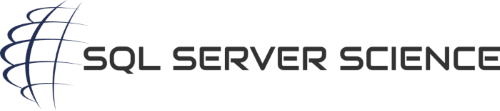

[…] Hannah Vernon has a couple scripts to analyze deadlocks in SQL Server: […]